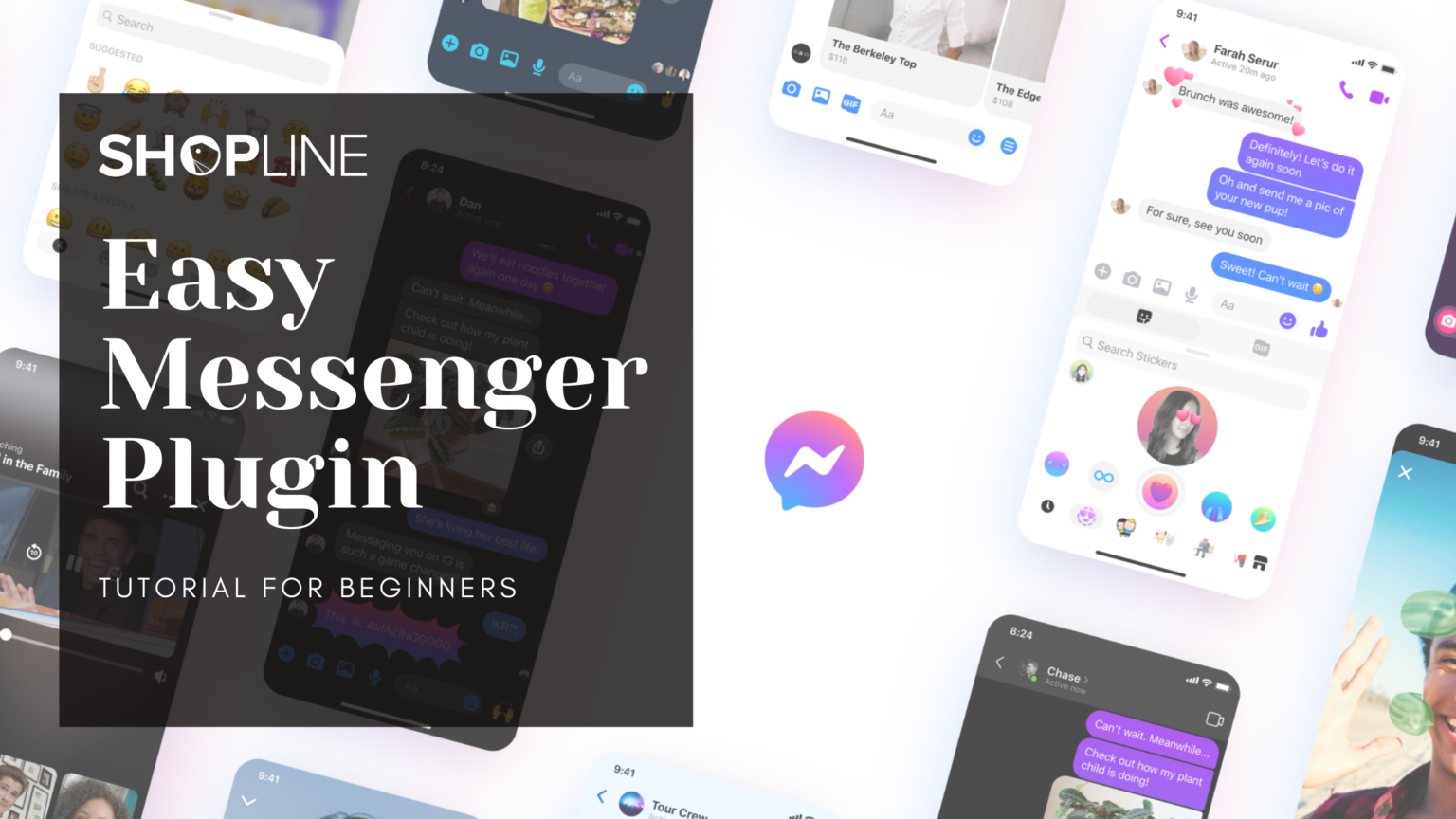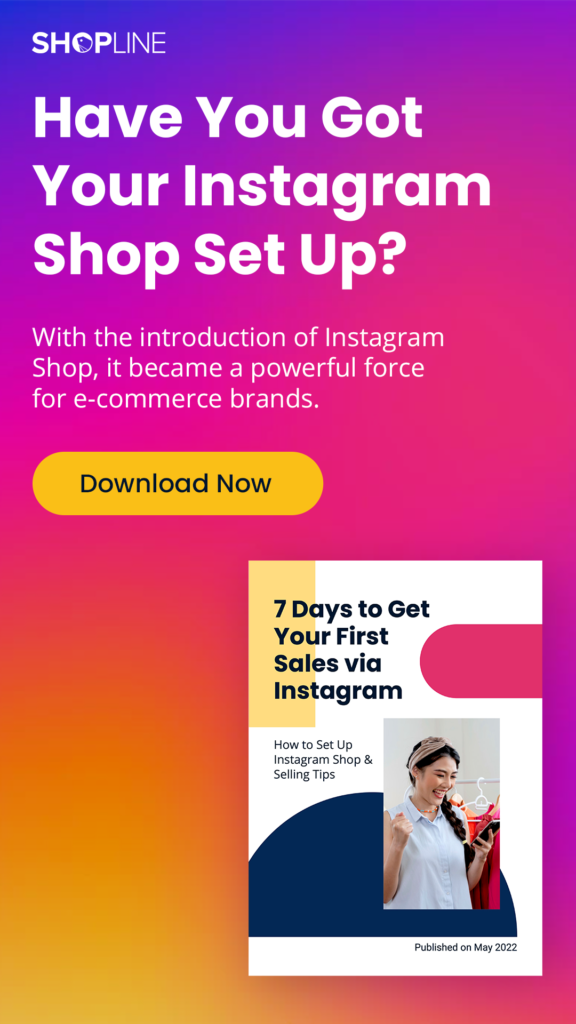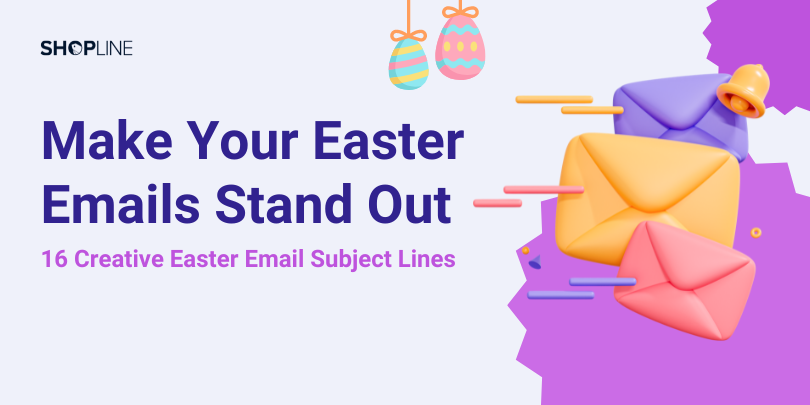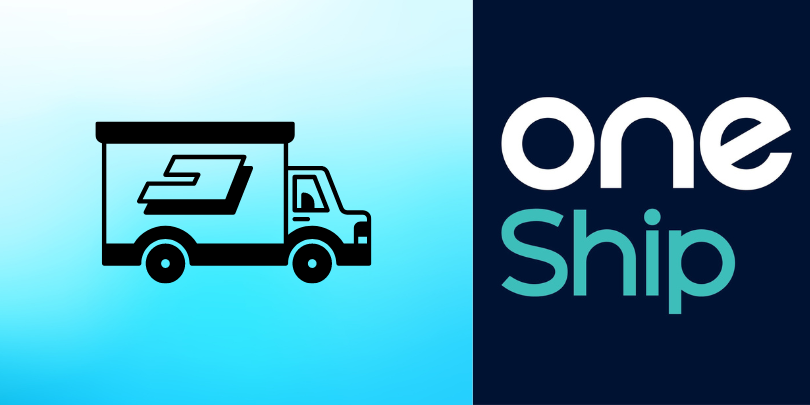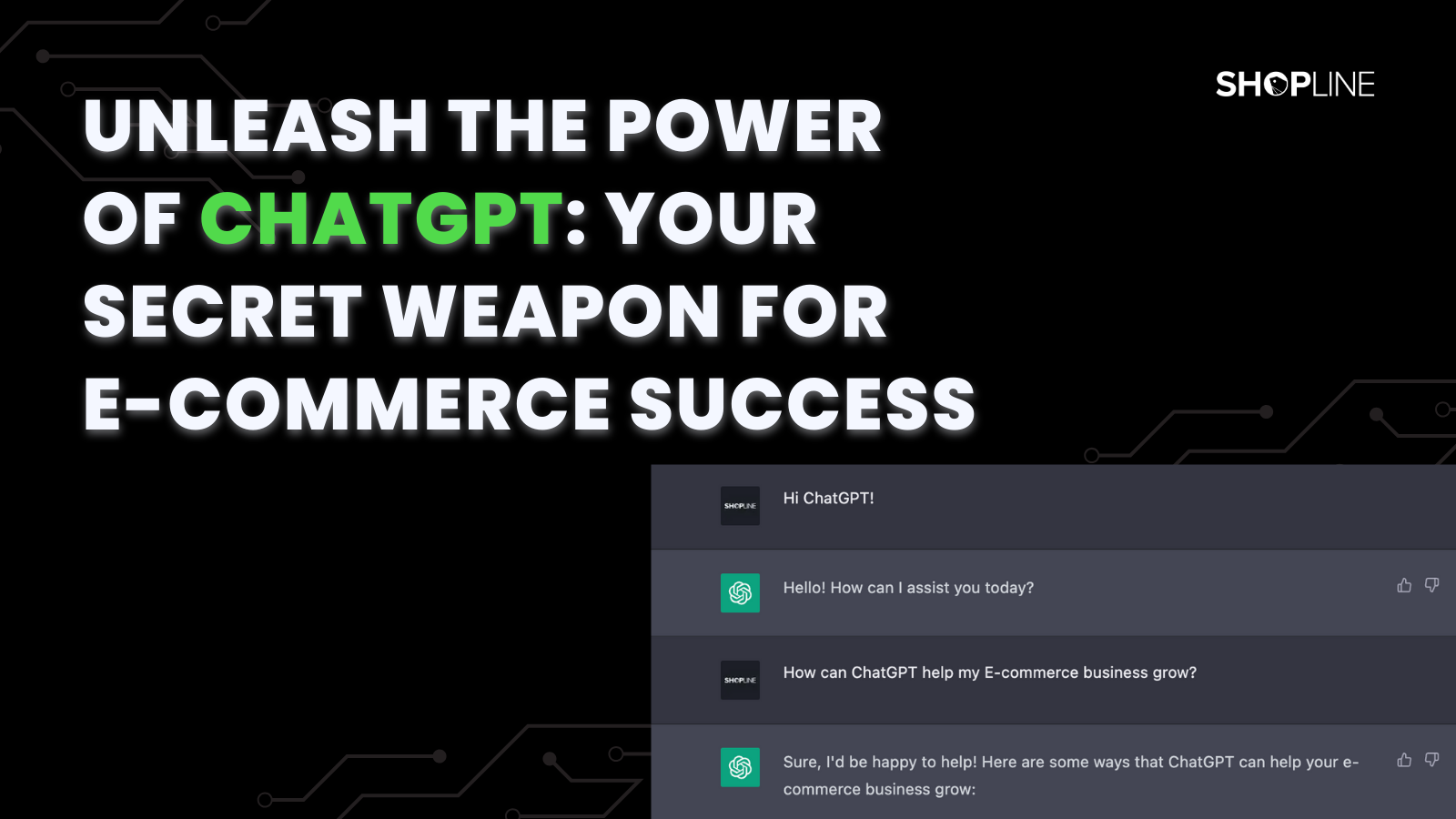“Excellent customer service vigorously enhances the favorability of your brand!”
In an Omni-channel era, a brand should fulfill each customer’s needs in every channel. Besides the products themselves, “customer service” can be viewed as one of the must-haves of every brand and company. As an E-commerce shop owner, doubtlessly you have to deal with hundreds of millions of messages from your customers on a day-to-day basis, from consulting over the products, the return and exchange process, to the pay and delivery methods confirming, if you don’t have a corresponding managing strategy for these questions, the enormous labor cost is considerable. Not even to mention that your customers could be furious if you don’t reply to them immediately. From now on, Facebook Messenger Chatbot can help you ease off the pressure!
Try to recall that, where are some occasions customer service conversations usually occur?
In terms of an E-commerce brand, the occasions should be nowhere else than the customer service channel on its website, the remark column in its orders, comment sections on its social media, and its instant messaging apps. Among them all, social communication apps (Facebook Messenger, LINE, and Instagram direct) is the most dominant one, as they are the quickest way a consumer can reach out to a brand. According to the statistics from a data analytics company, statistic (2021), Whatsapp and Facebook Messenger active users are over 3.3 billion added up. Sheryl Sandberg, Facebook COO, also mentioned at an earnings conference call a few years ago, that over 18 million corporations are communicating with their consumers through Facebook Messenger. Overlooking the current growth trend of social E-commerce, the figure has certainly grown.
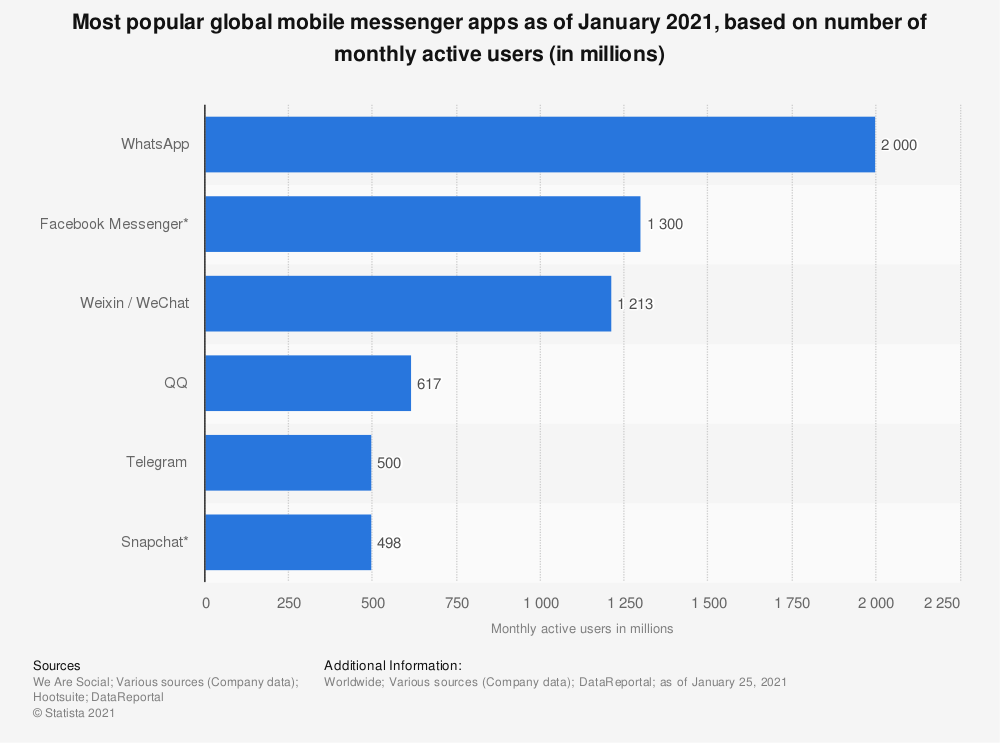
Figure 1. Mobile APP monthly active users (statistic, Jan 2021)
The above data suggests two phenomena:
- More and more people start using Facebook Messenger to ask corporations for service.
- More and more corporations allow Facebook Messengers to be one of their customer service channels.
In response to the trend of corporations using Facebook Messenger as a customer service software, several software companies developed various plugins for Facebook Messenger, which can be installed directly into the webpage by shop owners themselves, and easily impress customers by doing so. Facebook also noticed this demand from corporations, so they further released a “Customer Chat Plugin” to integrate Messenger into the website and assist corporations to provide personalized service to their customers.
If you are not a SHOPLINE user, follow the guideline of Customer Chat Plugin to set. In contrast, if you are a SHOPLINE user, you can easily enable it through “Facebook Business Extension”. All you have to do is to follow the steps below:
Step 1. Please go into your Admin Panel → “Marketing & Tracker” → “Marketing” → Click the “Install” button at “Facebook Business Extension” on your right-hand.
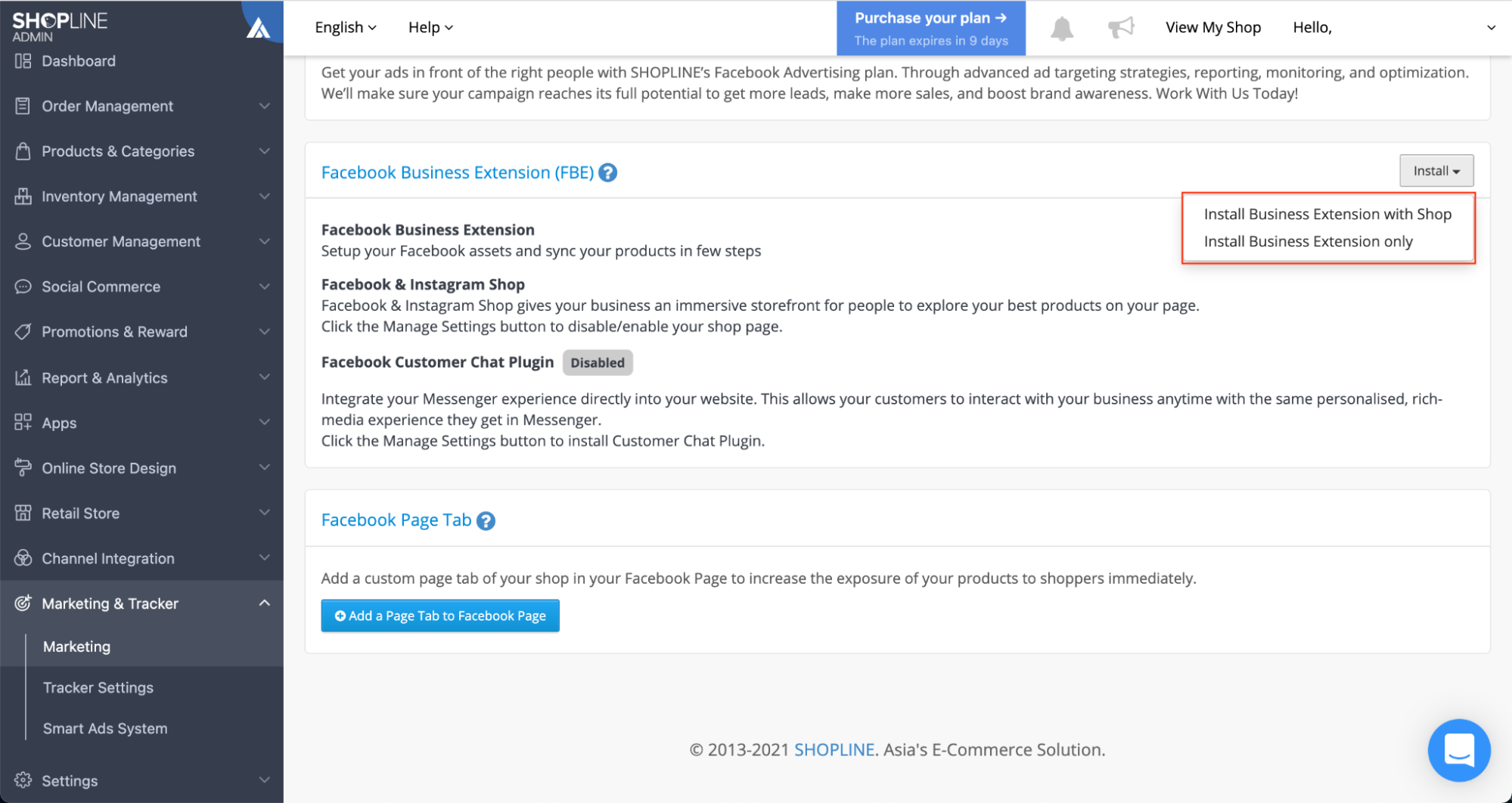
Figure 2. Click to install Facebook Business Extension
Step 2. Follow the FBE installation guideline (see FAQ) to finish. Refresh your page after the installation is done.
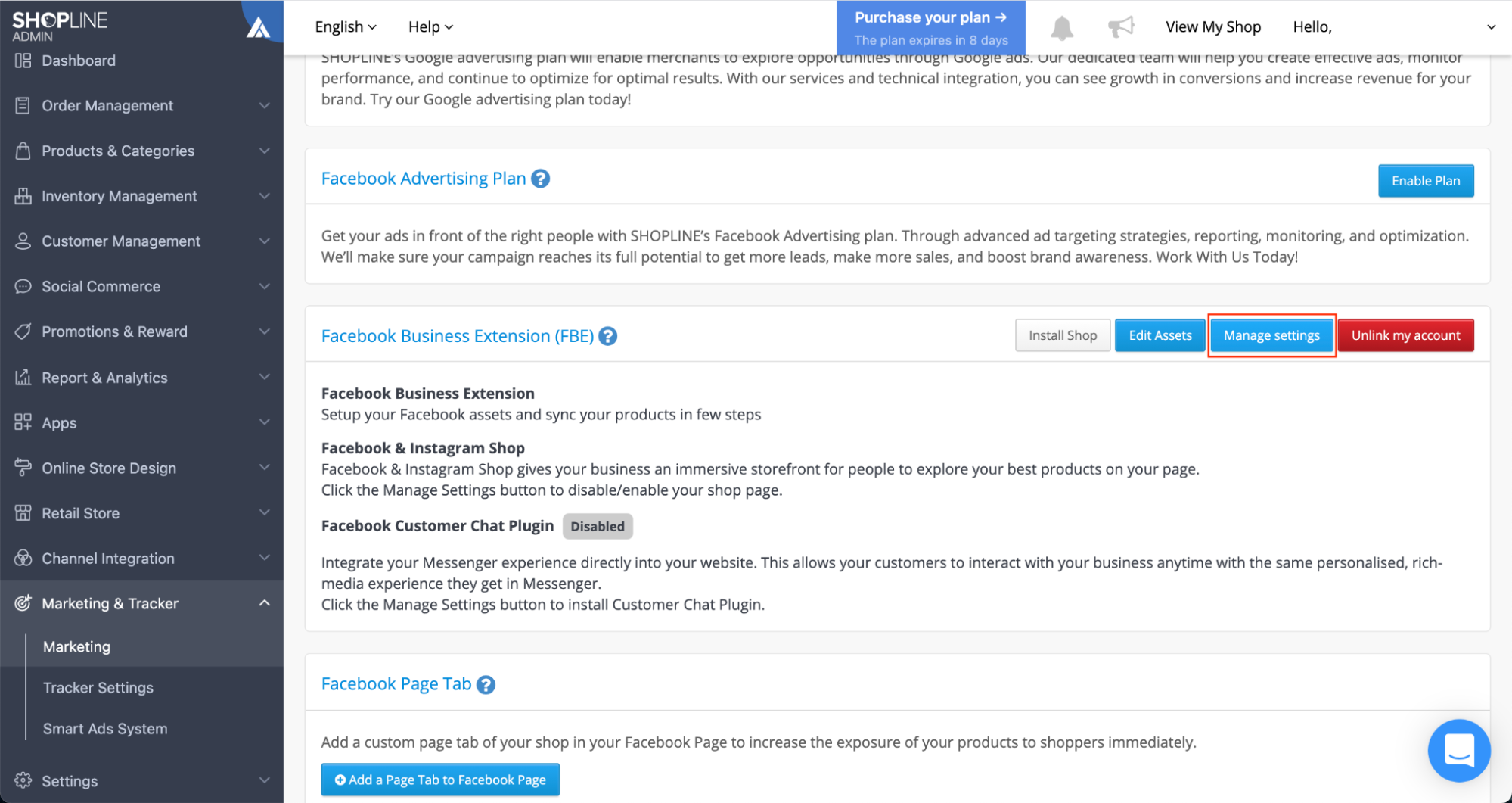
Figure 3. After installing FBE, it will show the “Edit Assets” and the “Manage settings” buttons, click on “Manage settings”
Step 3. After clicking “Managing settings”, find Messenger and click “Add” on the FBE settings page.
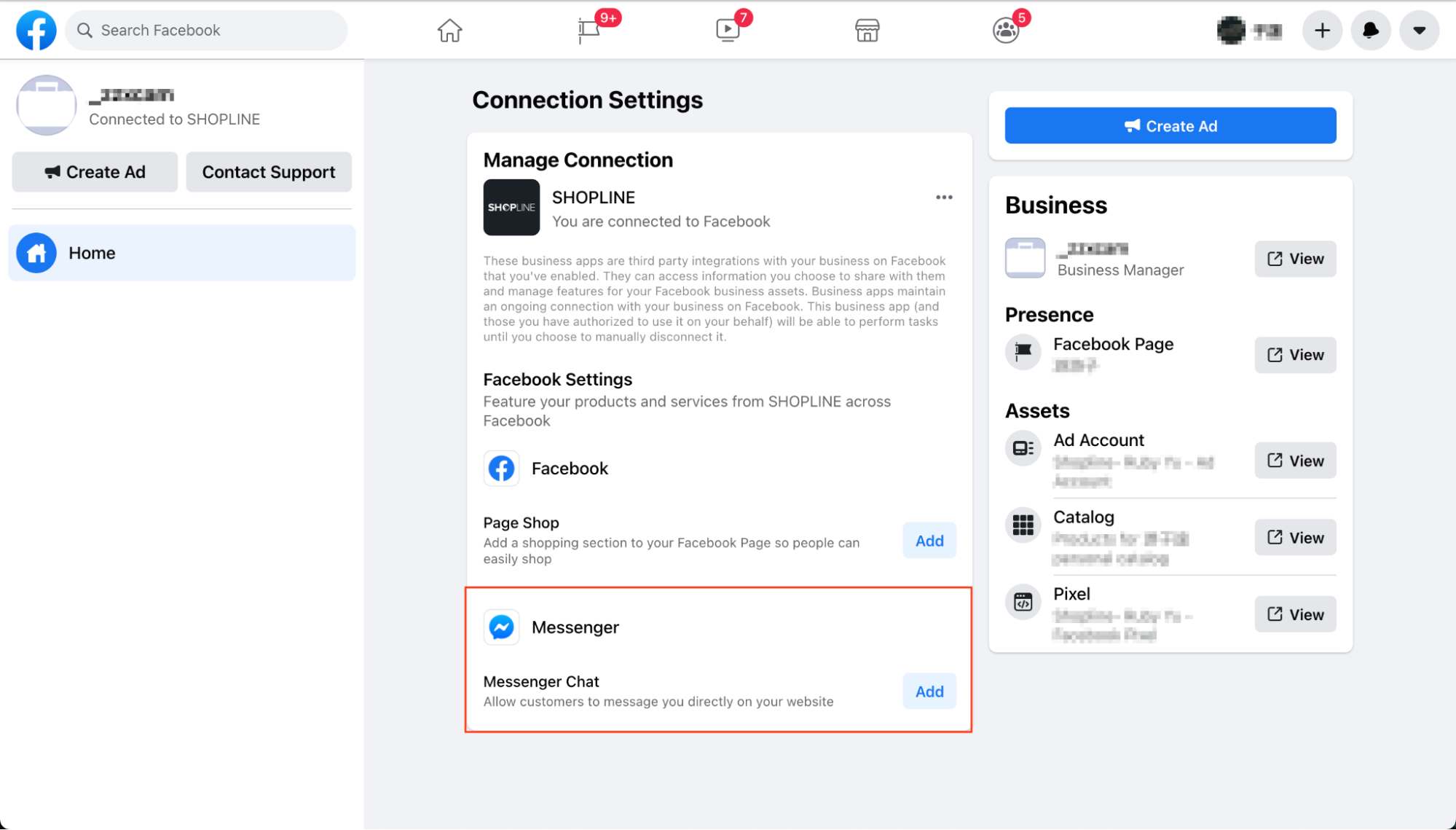
Figure 4. Find Messenger and click “Add” in the Connection Settings.
Step 4. Click “Add Plugin” to install Customer Chat Plugin.
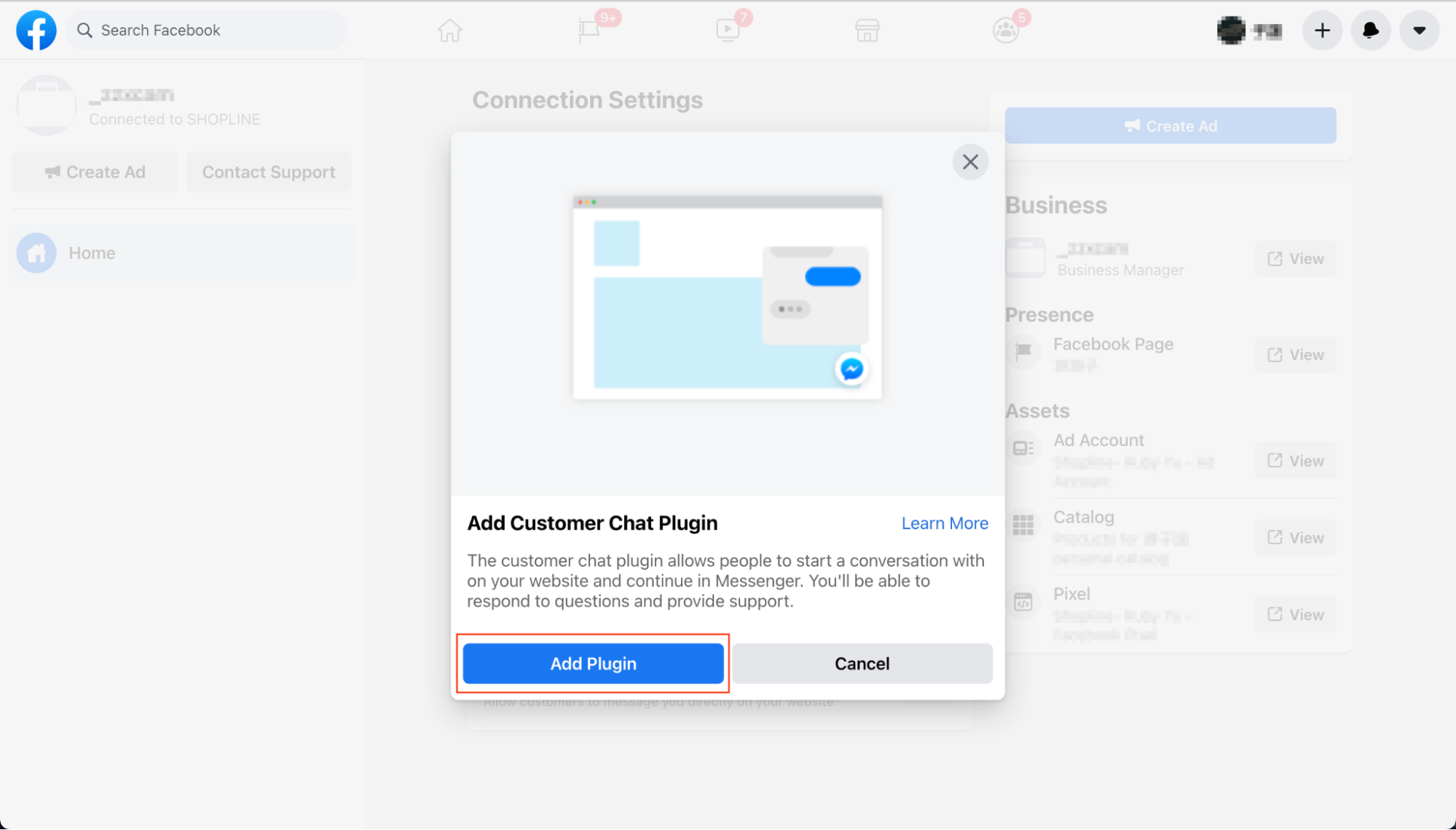
Figure 5. Click “Add Plugin”
Step 5. Next, you can set up the language, greeting messages, and appearance. Then, press “Next” to continue.
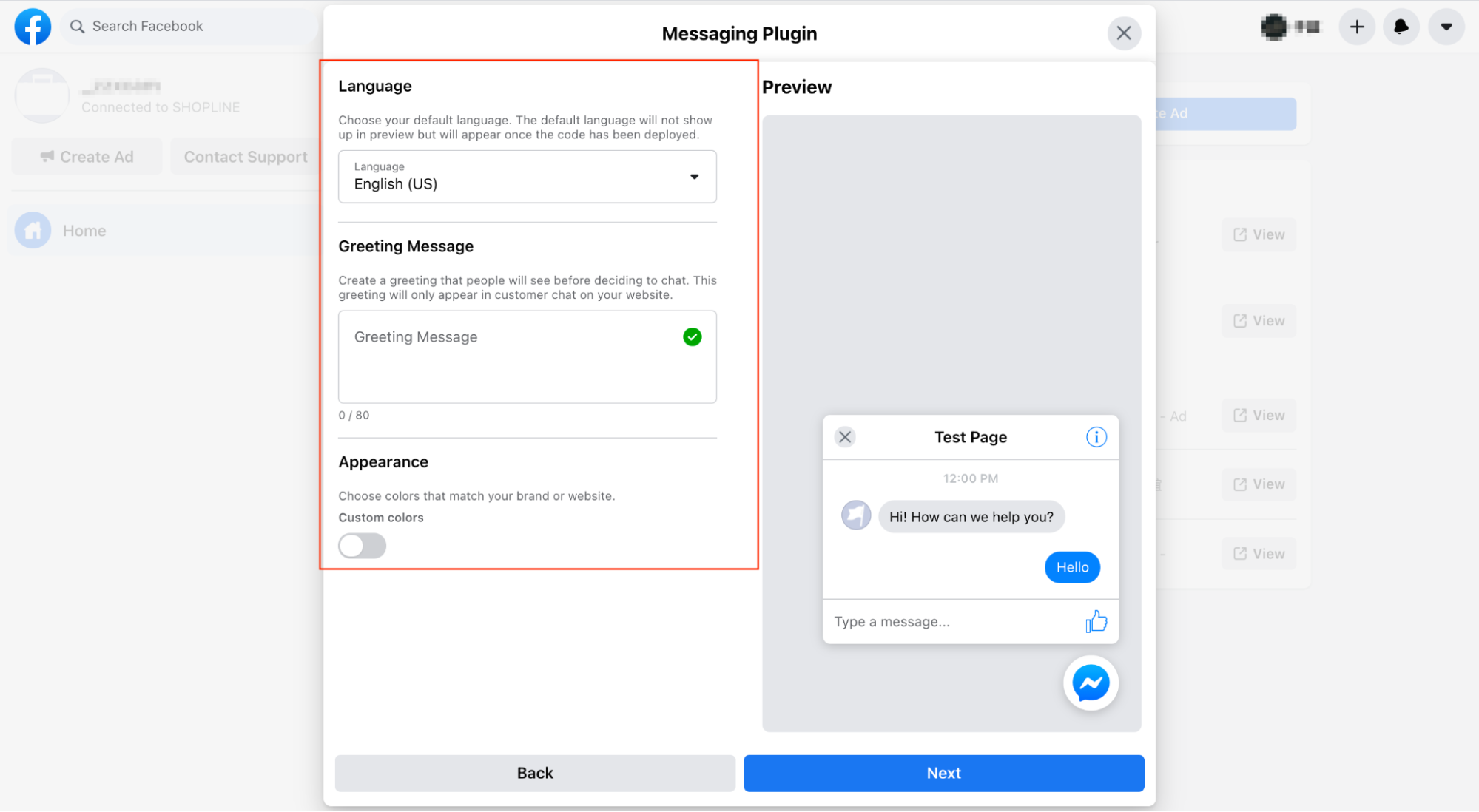
Figure 6. Set up the language, greeting messages, and appearance of Customer Chat Plugin
Step 6. Add Website Domain Name by pasting your website’s address, press “Done” when you finish.
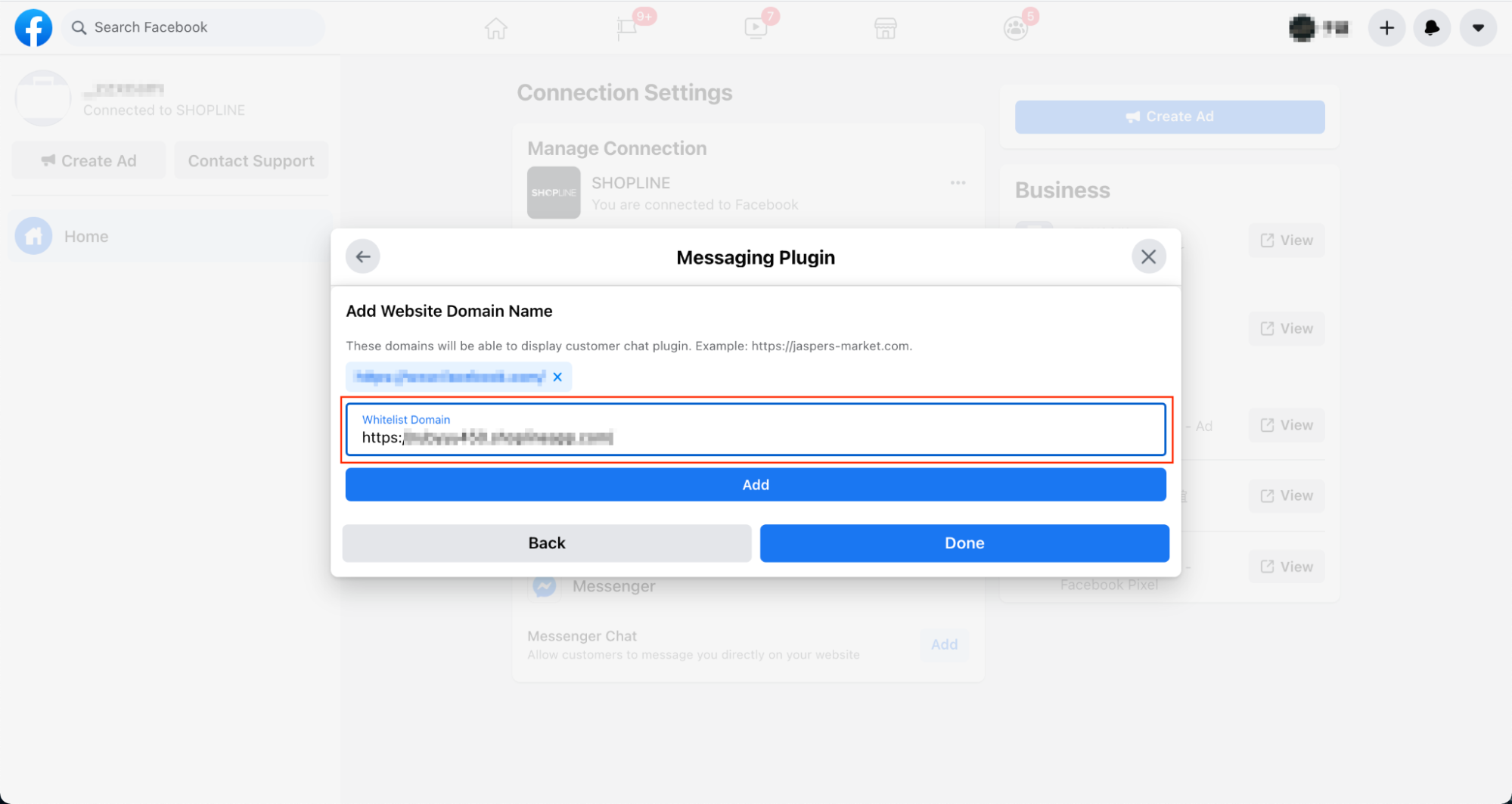
Figure 7. Add Website Domain Name that shows your Customer Chat Plugin
Step 7. Go back to “Marketing”, it shows “installed” beside the Customer Chat Plugin section, which means you have successfully installed Messenger into your website.
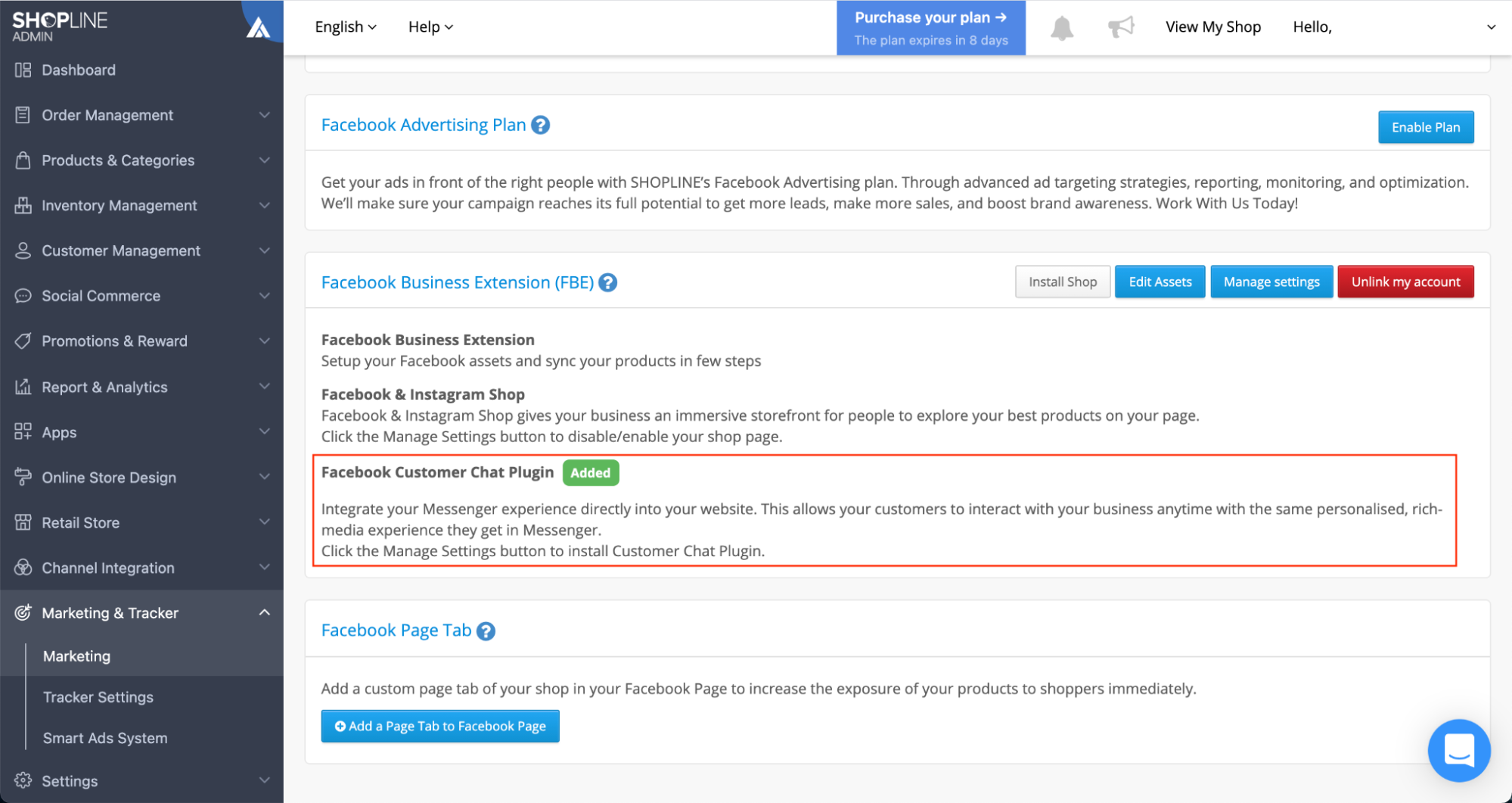
Figure 8. “Installed” status showing in your Admin Panel
Step 8. A Messenger plugin icon is shown at your Storefront.
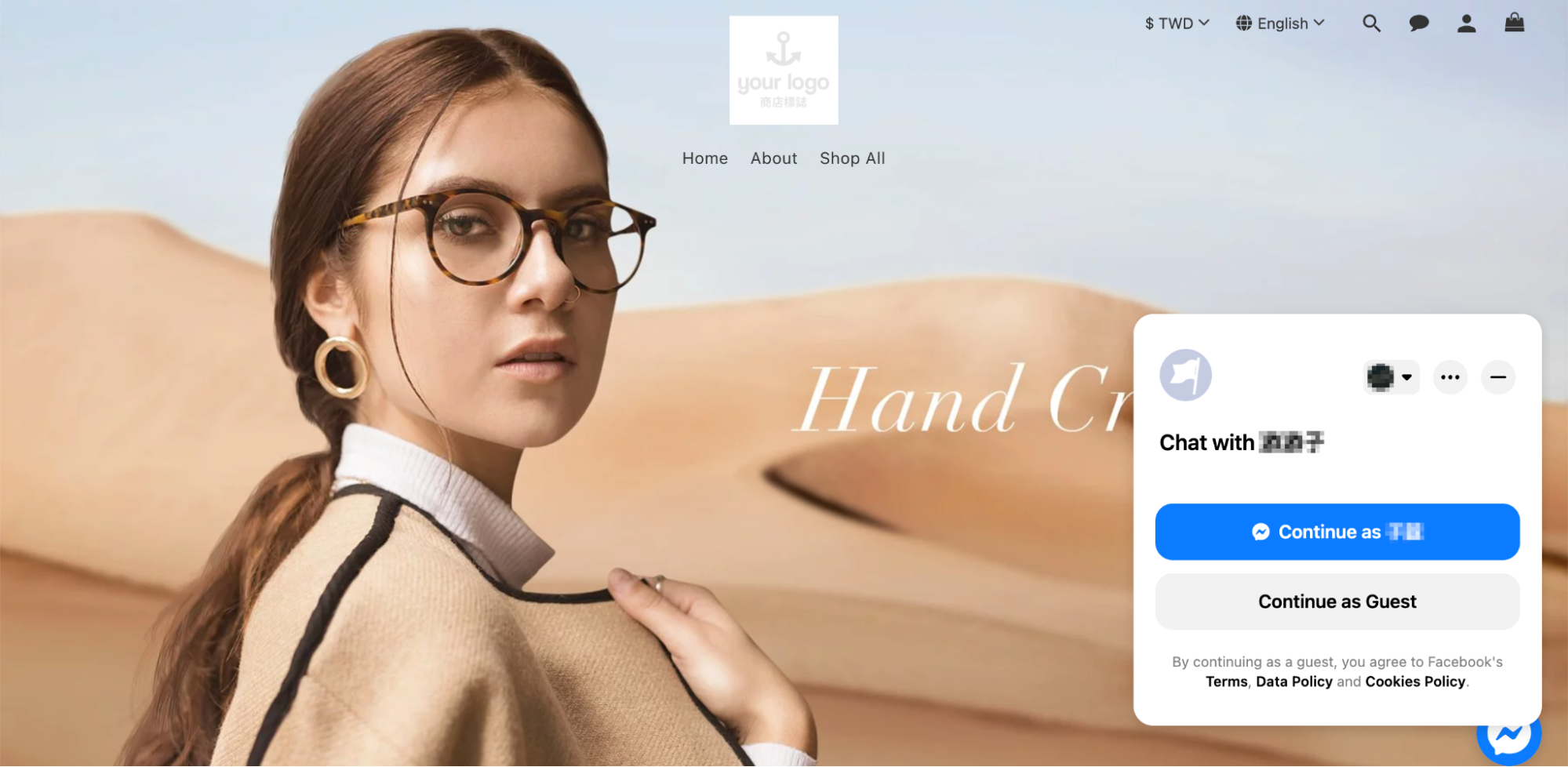
Figure 9. Once it’s all set, the Messenger function in your website is enabled
Provide Better Customer Service and Build Lasting Customer Relations with Chatbots
After you have installed Facebook Messenger Customer Chat Plugin, customers can directly contact your Facebook page via your brand website and this is the perfect time to strengthen customer experience for your brand.
Features such as using chatbot to automatically “talk” to customers, and using SHOPLINE’s Facebook order update notification to notify customers about their order status provide a more timely response to customers of their inquiries, allowing them to track order status via Messenger, thus creating a better customer service experience.
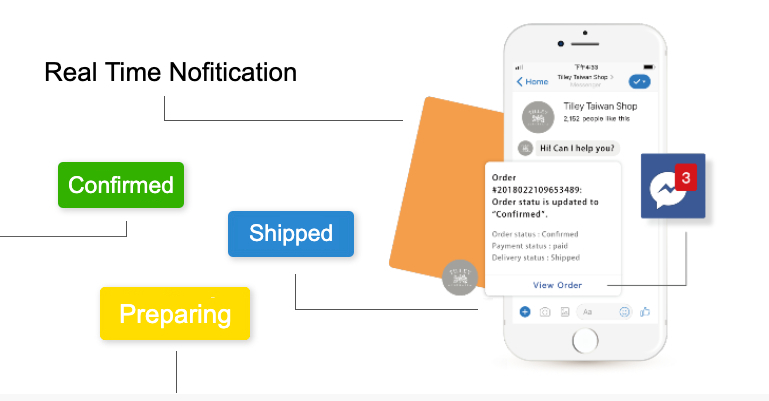
Figure 10. SHOPLINE’s order update notification keeps customers updated on their order status and therefore benefits customer relations.
If you are using SHOPLINE’s Social Commerce features, one more thing you can do with chatbot is using it to set up keywords triggering scripts to boost your brand’s social media presence. You can go to “Social Commerce” > “Chatbot Store” at SHOPLINE’s admin panel.
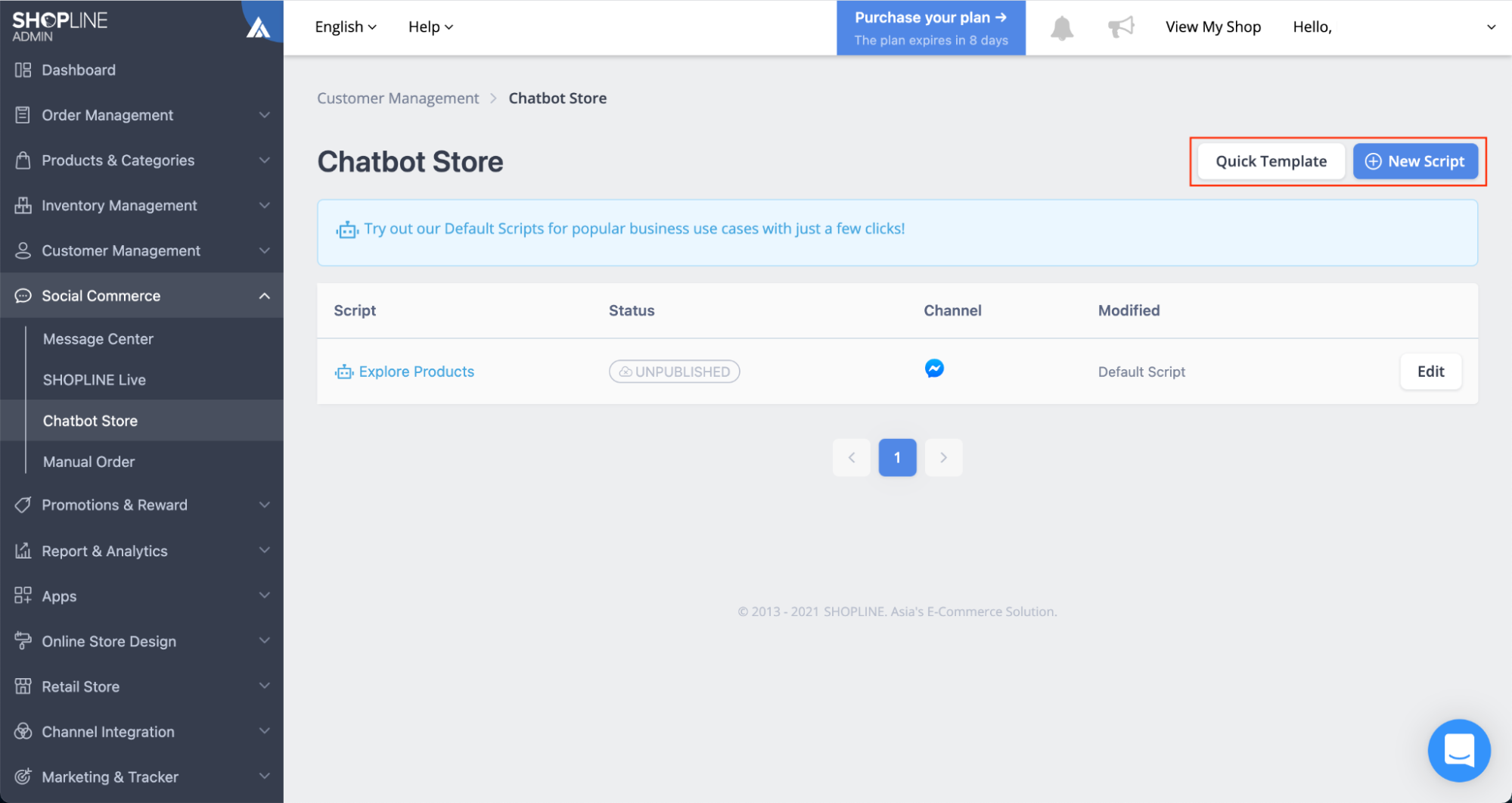
Figure 11. Chatbot in Social Commerce allows you to customize conversation script
Click “New Script” to customize triggering criteria or keywords. When customers enter certain keywords, the triggered chatbot will reply with preset scripts
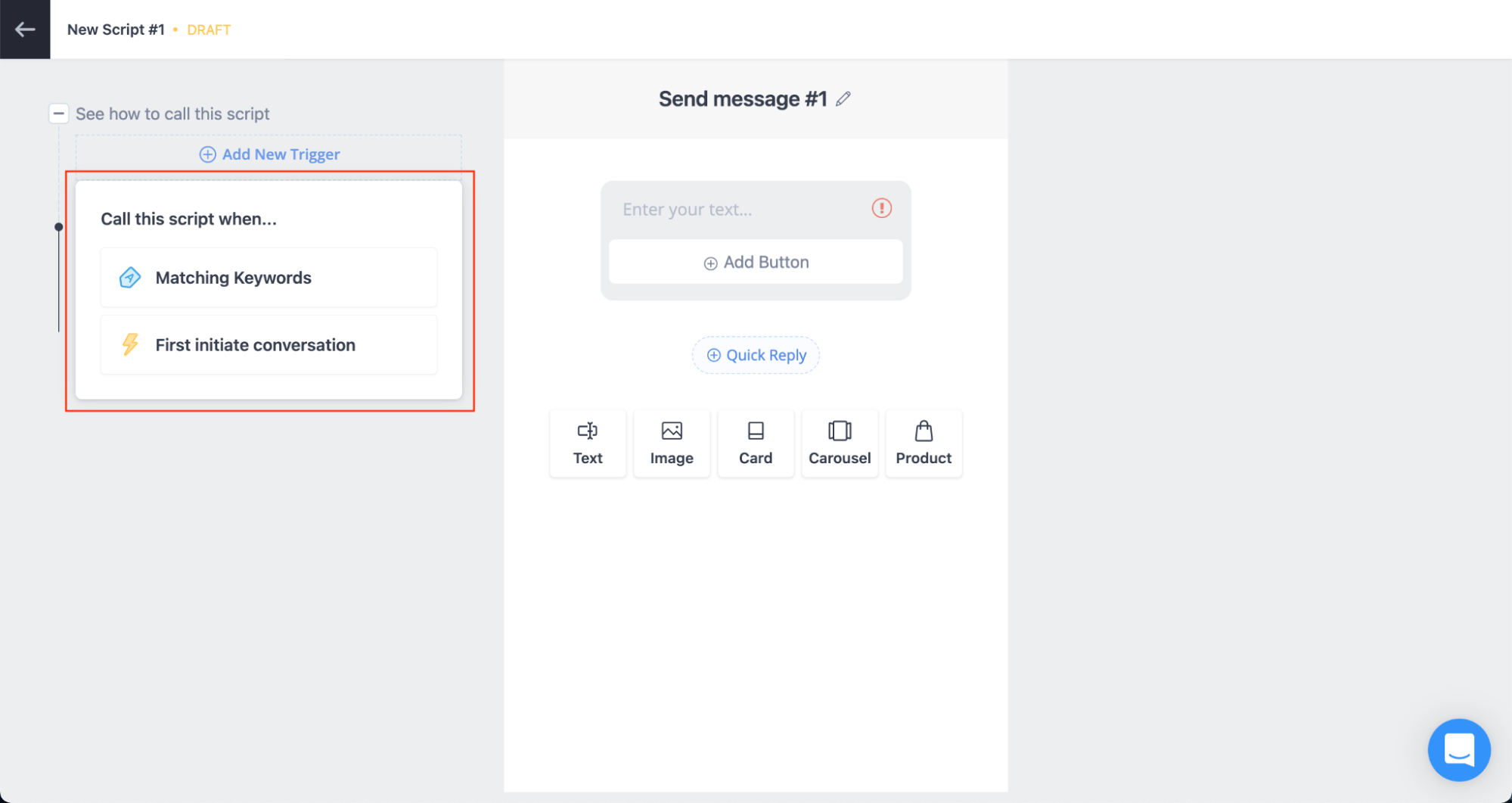
Figure 12. Increase customer service efficiency by setting up a chatbot script or welcome message
We believe you will be able to better serve your customers’ needs after you installed Facebook FBE and Facebook Messenger Chat (plugin). But wait a minute, how about keywords and replies settings?
One easy way to start is to compile a list of all frequently asked questions, draft your standard replies and answer enquiries with a mix of saved replies and human customer service representatives. Say you are always being asked about delivery related questions, try to extract keywords such as “delivery”, “shipping” or “courier” from the questions and set them as the trigger keywords of your Chatbot, then set up quick replies for these questions to increase your customer service efficiency.
Or deliberately guide your customers to enter your preset keywords by writing a welcome message with instructions like “Welcome to Brand ABC! If you want to explore our products, enter ‘Products’; For XXX, enter ‘XXX’.”.
All in all, if you are interested in letting your brand use Chatbot, click here to know more about our features, if you are looking to create a brand website, try SHOPLINE 14 days for free now!